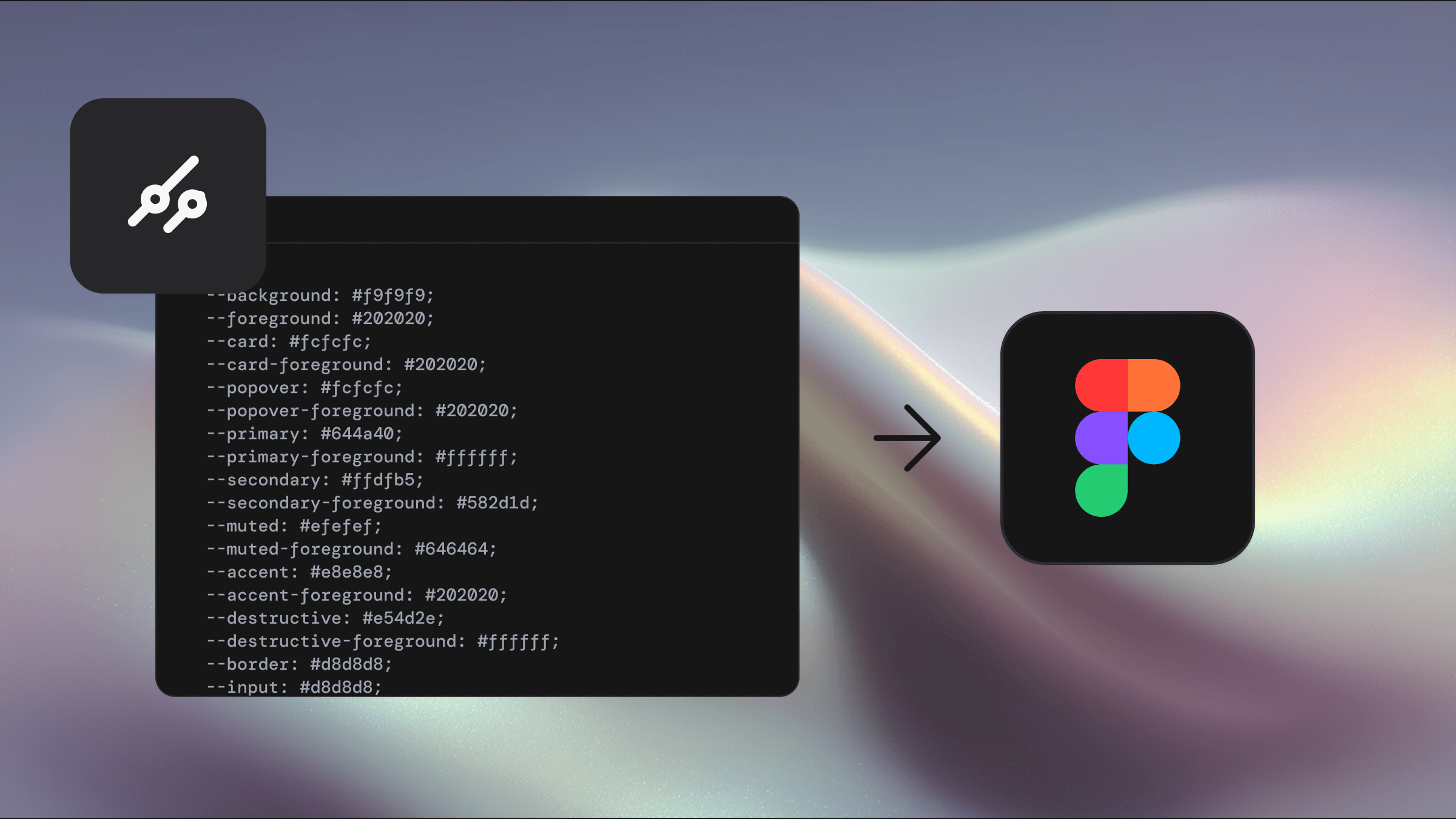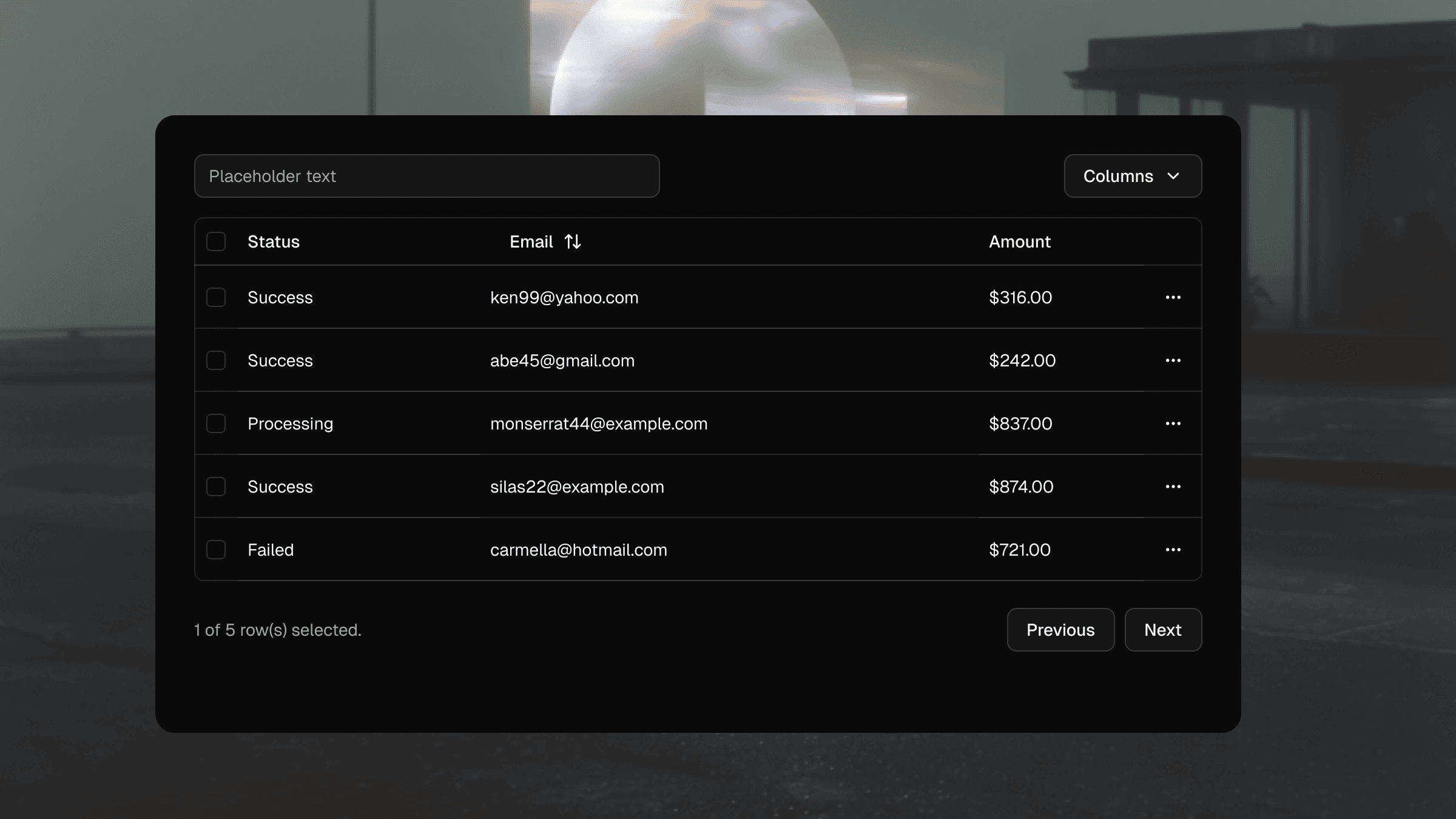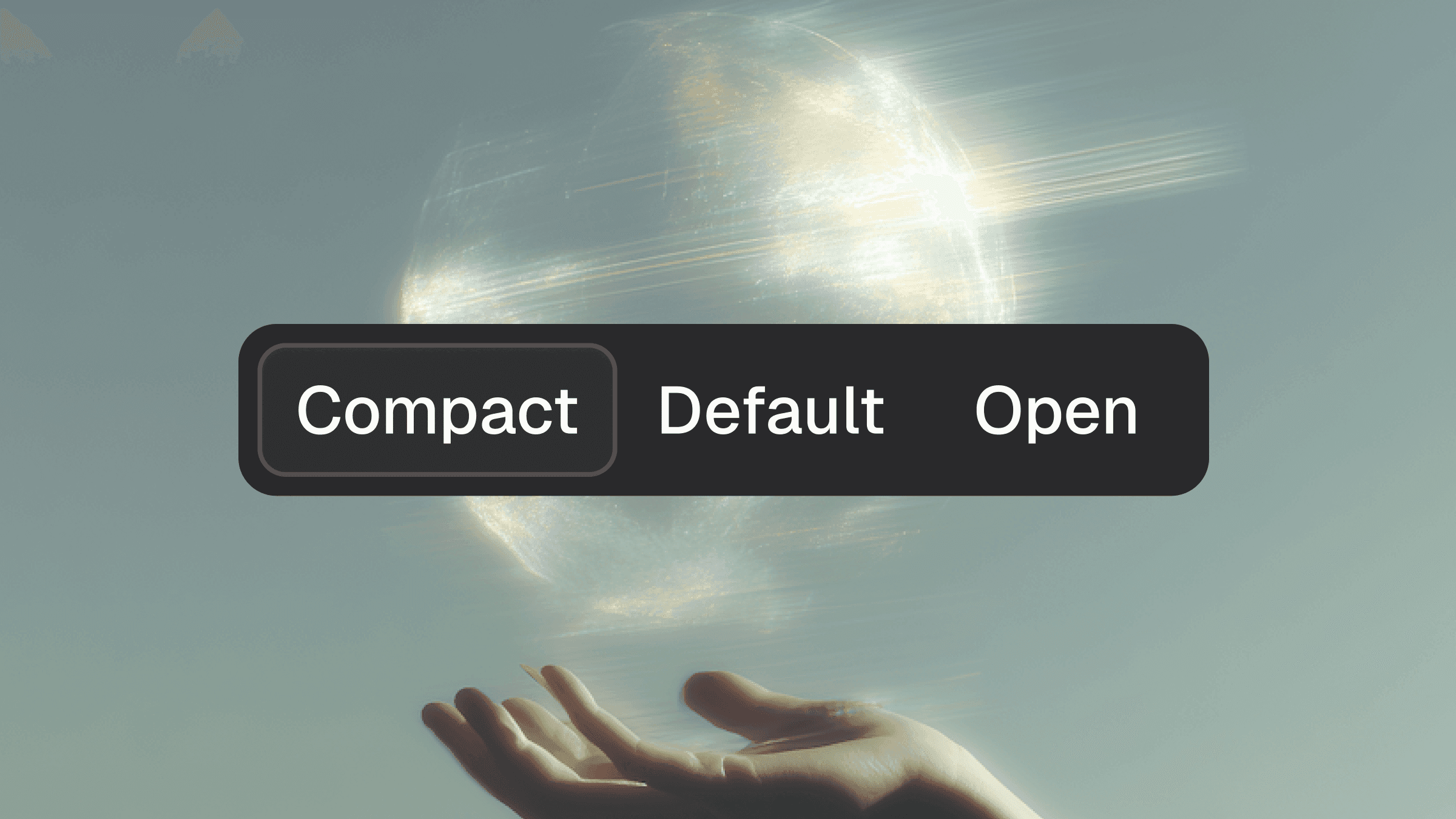Updated Nov 22, 2025
Troubleshooting
This guide covers the most common issues when installing components from the Shadcraft private registry ('@shadcraft') using the shadcn CLI.
If you have not yet configured the registry, start with the installation guide.
1. Missing license key
Error message
Cause
This happens when the request to the registry does not include the 'X-License-Key' header. Common reasons:
'
SHADCRAFT_LICENSE_KEY' environment variable is missing.Environment variable is empty
Incorrect 'components.json' headers.
How to fix it
1. Verify environment variable
Ensure your '.env' or '.env.local' file in the project root contains:
2. Verify 'components.json' registry configuration
Make sure the '@shadcraft' entry is present and uses the environment variable in the header:
2. Invalid license key
Error message
Cause
The license key was sent to the registry, but it does not have the required `SHADCRAFT` prefix. Common reasons:
You are using an old license key from before the Polar migration.
The key is mistyped or incomplete.
The key belongs to a different product.
How to fix it
Ensure your license key starts with
SHADCRAFT.If you previously purchased the Pro React shadcn/ui Kit and have an old license key, you can access your new license from the Polar Portal using the same email used to purchase the product.
If you still can't see your new license in the Polar Portal, contact support.
3. Unknown registry "@shadcraft"
CLI output
Cause
Your 'components.json' file is missing the '@shadcraft' block inside the 'registries' section, or the key is mis-typed.
How to fix it
1. Add the complete configuration to 'components.json'
2. Confirm the registry key
The registry key must be exactly "
@shadcraft".Do not omit the '
@' prefix and do not change the name.
4. Invalid registry configuration
Error message
Common causes
Missing '@' prefix
Missing '/{name}' suffix in URL
How to fix it
Use the exact recommended configuration and validate your JSON format:
5. CLI crashes during installation
Example CLI output
Cause
The shadcn CLI crashed while prompting for confirmation (for example, when asking to overwrite an existing file). This is typically:
A bug or edge case in the shadcn CLI or an underlying library.
A terminal / shell glitch or interrupted prompt.
Not related to the Shadcraft registry itself.
How to fix it
Simply rerun the command.
If the issue persists, reset your terminal and try again.
6. License key not found
Error message
License key not found. Please check your license key is correct.
Cause
The license key was sent but could not be found in our system. Common reasons:
Key is mistyped or contains extra spaces/characters.
Key was never issued or does not exist.
Key belongs to a different product or organization.
How to fix it
Confirm you are using the exact license key from your purchase email or Polar Portal
Ensure there are no extra spaces, quotes, or hidden characters.
Double-check that the key was issued for the Pro React shadcn/ui Kit.
7. Activation limit reached
Error message
License key activation limit reached. Deactivate an existing activation instance or upgrade your plan.
Cause
Your license key has a maximum number of allowed activations (devices/instances), and that limit has been reached.
How to fix it
Option 1: Deactivate an existing activation instance from your Polar Portal
Option 2: Upgrade your plan to increase the activation limit.
Option 3: Contact support for assistance.
8. License key revoked or not granted
Error message
Your license key has been revoked or has not been granted. Please contact support.
Cause
Your license key exists, but the associated benefit grant has been revoked or was never granted. Common reasons:
Purchase was refunded.
Benefit was manually revoked.
How to fix it
Contact support to clarify the status of your license.
If you refunded and repurchased, ensure you are using the new license key.
9. License key revoked
Error message
This license key has been revoked. Please contact support.
Cause
The license key has been explicitly revoked in Polar. This typically happens after a refund or policy violation.
How to fix it
Contact support to understand why your license was revoked.
If eligible, request a new license key.
10. License key disabled
Error message
This license key has been disabled. Please contact support.
Cause
The license key has been disabled and is no longer valid for use.
How to fix it
Contact support to understand why your license was disabled.
If the issue is resolved, request re-enabling or a new license key.
11. Activation failed
Error message
Failed to activate license. Please try again later.
or
Failed to activate license. Please try again or contact support.
Cause
The license activation process failed unexpectedly. This could be a temporary issue with the activation service.
How to fix it
Wait a few minutes and try again.
If the issue persists, contact support with your license key (masked) and the error details.
12. Internal server error
Error message
An unexpected error occurred while validating your license key.
or
Server configuration error. Please contact support.
Cause
An unexpected error occurred on the server side while processing your request.
How to fix it
Wait a few minutes and try again.
If the issue persists, contact support with details about the error and the command you were running.
Still having trouble? Reach out to us